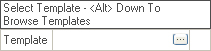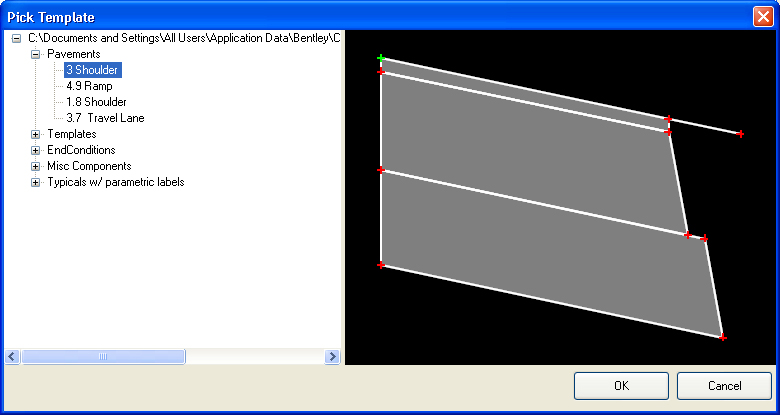Apply Surface Template
 Used to access the Pick Template dialog then inserts the chosen template into the drawing relative to a terrain model.
Used to access the Pick Template dialog then inserts the chosen template into the drawing relative to a terrain model.
You can access this tool from the following:
Use the Apply Surface Template command to access the Pick Template dialog then insert the chosen template into the drawing relative to a terrain model.
-
Select the Apply Surface Template button from the 3D Tools group as depicted above.
-
When you move the cursor into the View, it is equipped with a command prompt requesting that you "Locate Terrain Model", so move the cursor to the terrain model to which you wish to apply the template then data point, example, left-click).
-
When prompted to Select Template, you must hold down the Alt key and strike the down arrow key to open the Pick Template dialog.
-
When the dialog opens, navigate the tree to choose from the available templates then click OK and data point in the View.
Apply External Clip Boundary
Check this tool to select a closed shape feature within the selected terrain model to limit the area the Surface template is applied.